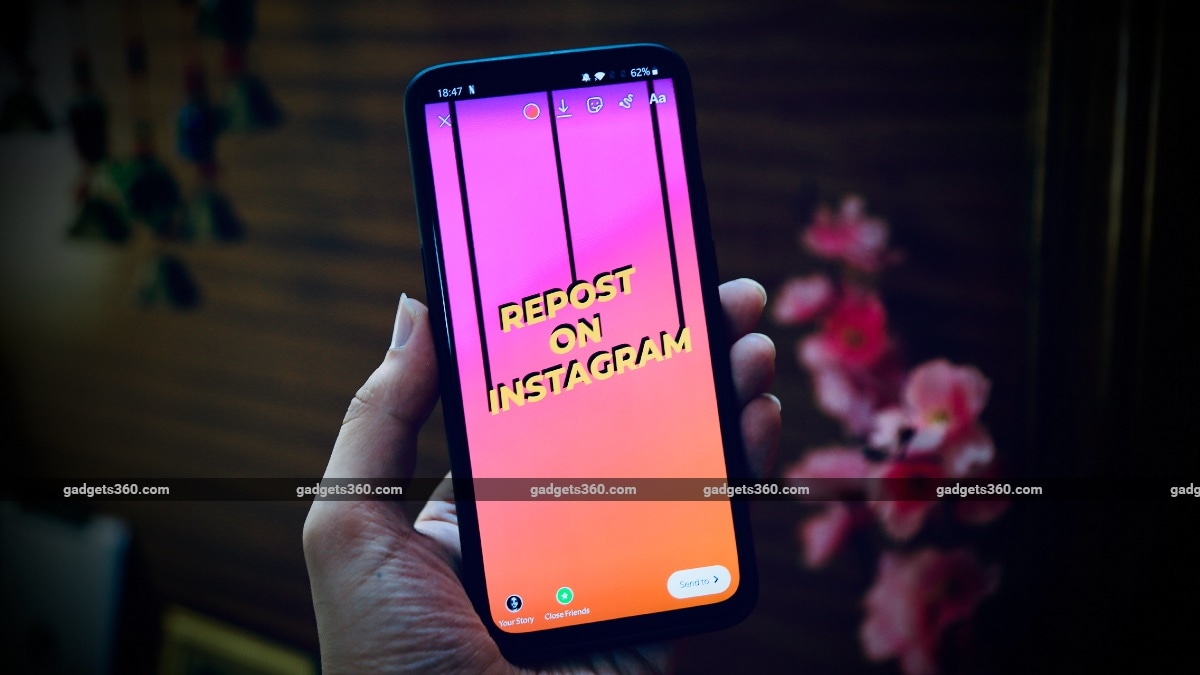
Reposting a story on Instagram lets you share other peoples' posts as your own. You can do this for photos and videos in which you've been mentioned or not, and in this article we are going to give you two methods that let you do so. Besides telling you how to repost an Instagram story, we have also compiled a list of some amazing tips to spice up your Instagram stories.
Instagram: How to repost a story
The first method to repost a story on Instagram is the easiest. To repost someone's photo or video as your Instagram story, follow these steps.
- Open Instagram and select the photo or video that you want to repost.
- Hit the Share icon right below the post > tap Add Post to Your Story > tap Your story.
Follow these steps to repost from a user's profile who has disabled the option for sharing their photos or videos. However, it is always recommended to always ask for permission before sharing anyone's Instagram post. With that being said, here's what you need to do.
- Open Instagram and select the photo or video you want to repost as your story.
- Tap the three-dots icon > select Copy Link > minimise the app.
- Now, visit ingramer.com.
- Once the site is loaded, hit the hamburger icon and under Tools, select Instagram Downloader.
- Next, you paste the copied link under Download photo or Download video, depending on the type of post you want to share.
- Hit Search and scroll down to download the post.
- Once your stuff is downloaded on your phone, go to Instagram > tap the camera icon > select the downloaded photo or video.
- Now edit the photo according to your liking and once you're all set, tap Send to and hit Share, right next to Your Story.
These are the two easy methods that lets you repost anyone's post as your Instagram story.
Instagram: Creative tips to repost stories
Here are some amazing tips that will make your Instagram stories look cool and are also pretty easy to follow.
1. Change background colour
To change the background image in an Instagram story, follow these steps.
- Prepare your Instagram story > hit the draw icon > choose the colour selector tool.
- Now, choose from the colours that are already available or you can choose your own by using the colour picker tool.
- Once you have your colour selected, all you have to do is tap and hold in an empty area around your post and your background colour will be changed.
2. Use custom fonts
Everyone uses the fonts available on Instagram, but let us tell you how to use custom fonts.
- While preparing your Instagram story, hit the sticker icon and select GIF.
- In the search bar, type collage alphabets or collage letters to get GIFs for English alphabets.
- Now use each letter to create a word or a sentence, the choice is yours.
3. Create drop shadows
Did you know you could create your own drop shadows with the help of available fonts on Instagram? Let us tell you how.
- Prepare your Instagram story > hit the text button > use the font of your liking to write anything. For instance, new post.
- Now repeat the steps and write the same steps, but this time using a different colour.
- Layer both the text on top of each other in a slightly off-centered manner so that you can see both the texts, hence creating a drop shadow effect.
4. Use GIFs
A good GIF can add that needed zing in any post. Here's how to use them.
- Prepare your Instagram story > tap the sticker icon > tap GIF.
- Search for any GIF by typing in a keyword.
- Now use your imagination and make out the most from your IG story by using GIFs.
5. Add a glow
Follow these steps to add a glow to your photos in Instagram stories.
- Choose a photo from your gallery > prepare your instagram story > tap the draw icon.
- Tap the glow pen and choose your preferred colour.
- Now, draw zig-zag lines around your photo.
- Once done, use the eraser tool to remove the lines that are on the photo.
- The final result you're left with is your photo with glowing streaks around them.
For more tutorials, visit our How To section.
Are Apple Watch SE, iPad 8th Gen the Perfect ‘Affordable' Products for India? We discussed this on Orbital, our weekly technology podcast, which you can subscribe to via Apple Podcasts, Google Podcasts, or RSS, download the episode, or just hit the play button below.
"story" - Google News
September 23, 2020 at 08:42PM
https://ift.tt/3cpWPwl
Instagram: How to Repost Story - Gadgets 360
"story" - Google News
https://ift.tt/2YrOfIK
https://ift.tt/2xwebYA
Bagikan Berita Ini














0 Response to "Instagram: How to Repost Story - Gadgets 360"
Post a Comment